POSibolt has a set of configurations that are based on the client’s requirements. We can define certain settings for specific clients depending on the industry the client is based in or based on the processes of the business. Configuration sets will be applicable to all the organizations of the client.
Printing #
These are the configurations used for Slip Printing in Posibolt.
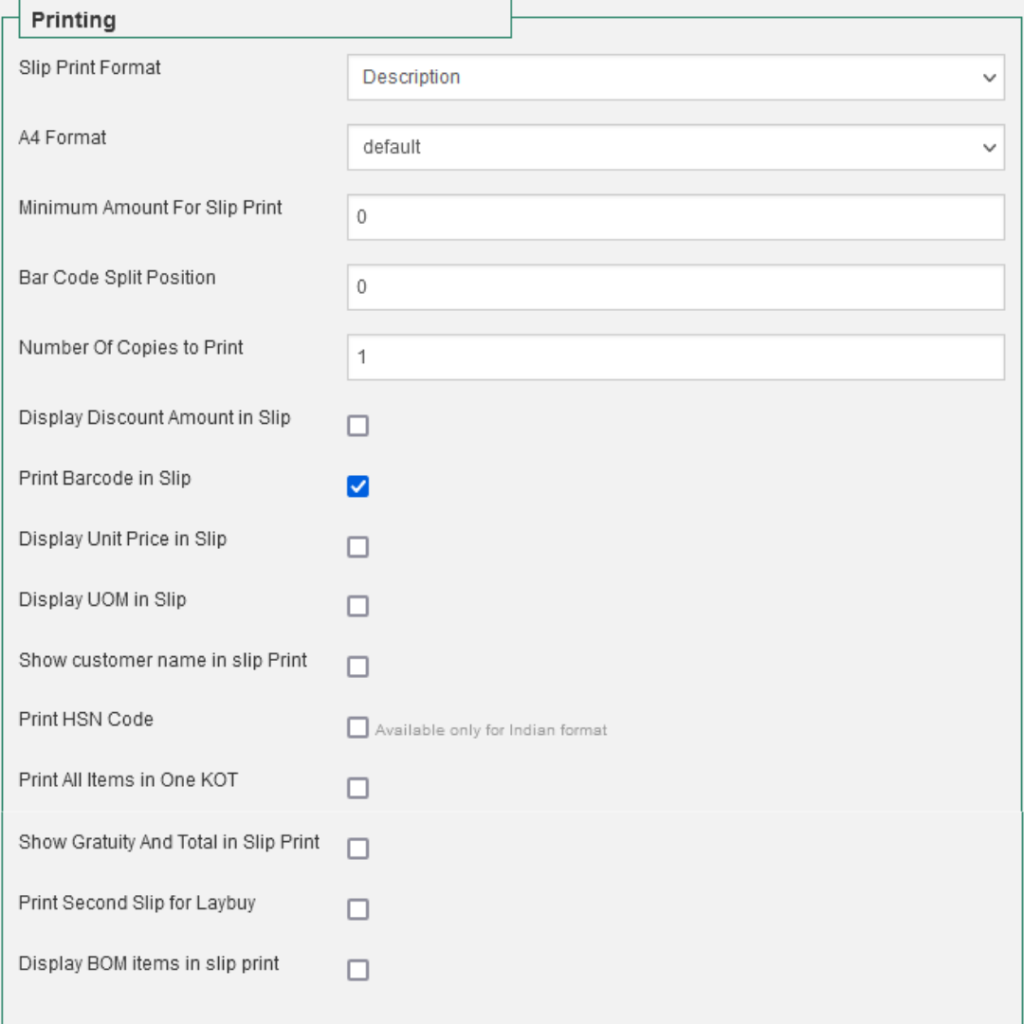
Slip Print Format #
The following formats are available for the slip print configuration. Click on the drop-down and choose the desired option.
- Description: Shows the description of product on the slip print.
- Name with Description: Shows the name and description of product on the slip print.
- Name: Shows only the name of the product on the slip print.
- Category: Shows the category of product on the slip print.
- Name with Discount : Shows the discount amount with the name of the product on the slip print.
- Restaurant:
- Barcode with Description: Shows the barcode with description of product on the slip print.
- Pharmacy:
A4 Format: Formats for the A4 print are listed in the drop-down. The format is set to the default option.
Minimum Amount of Slip Print: Enter the minimum amount above which when a sale is done, Posibolt will print the sales slip. This will not print when sales are done below the entered amount.
Barcode Split Position: Determines the position of the barcode in slip print.
Number Of Copies To Print: To print more than one copy of the slip print, enter the number here.
Display Discount Amount in Slip: To display the discount amounts in the slip print, check the box.
Print Barcode in Slip: If enabled, it will print the barcode of the product on the slip print.
Display Unit Price in Slip: Select to display the unit price of the product on the slip print.
Display UOM in Slip: To see the UOM of the product on the slip print, check the box.
Show customer name in slip print: To display the customer name in the slip print, check the box.
Print All Items in One KOT: Enable to display all Items on the slip print.
Show Gratuity And Total in Slip Print: Enable to display tips given to staff on the slip print.
Print Second Slip for Laybuy: Enable to print a second slip for Laybuy customers.
Display BOM items in slip print: Enable to display Bill of Materials on the slip print.
Sales #
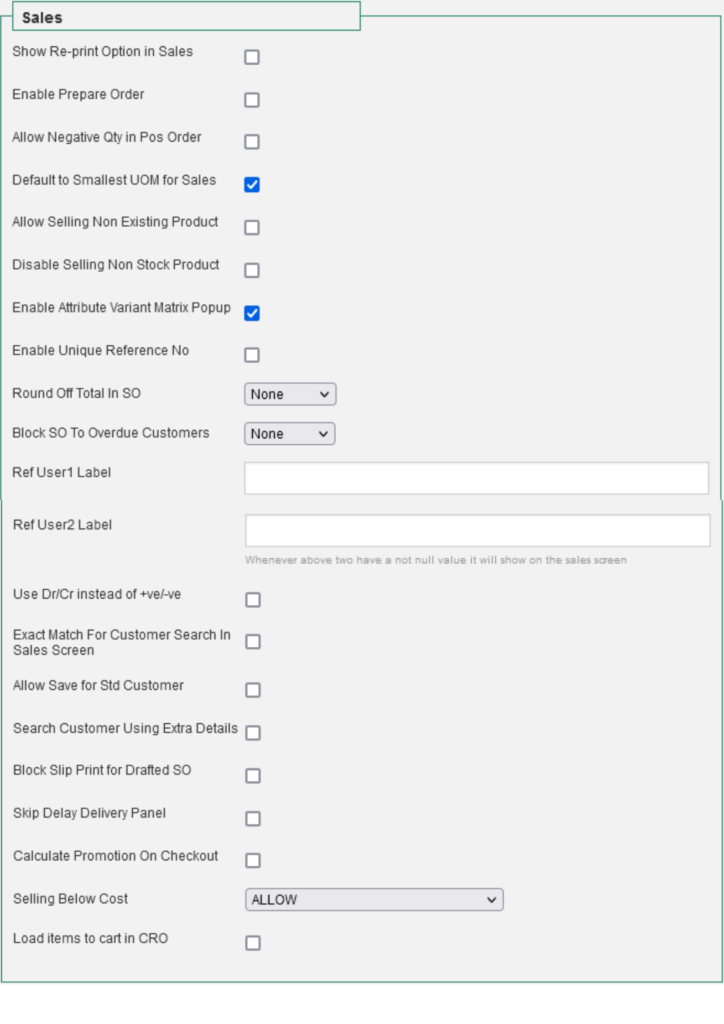
Show Re-print Option in Sales: Enable to display a re-print button on the invoice page (the page we get after completing a sale). We get a slip printout after clicking check-out. In case we need another slip print, just click on the re-print button.
Enable Prepare Order: When enabled, instead of check – out button we get a prepare button. This feature is used to display the order details.
Allow Negative Qty in POS Order: Enable to allow entering negative numbers in the quantity field. The feature allows the exchange of goods, then you can allow sales for negative quantities.
Default to Smallest UOM for Sales: When UOM conversion is set for a product, the default UOM displayed is the highest UOM on all screens. By enabling this feature in the sales screen it displays the Smallest UOM of the product. For example, if the product has UOM’s KG and Each – after enabling this feature, Each will be displayed in the Sales Screen.
Allow Selling Non-Existing Product: When you add a non-existing product to the Sales screen, you will get the error message “Product not found”. Selecting this feature will display a pop-up displaying Product not Found, do you wish to create a new Product with given details. You can create the product from the sales screen and sell that product too.
Disable Selling Non-Stock Product: We can sell nonstock products in POSibolt. The quantity will be displayed as negative. If this feature is enabled, you get a warning message and will not be able to add a product that is not in stock.
Enable Unique Reference No: POSibolt has a role configuration to add Reference No’s in the sales screen. You can add the same reference to more than one order and search using the reference number will display all the orders saved with it. This feature prevents the duplicate entry of Reference Numbers.
Enable Attribute Variant Matrix pop-up: When a product with an attribute set is added to the cart, all the products with attribute combinations are listed in a suggestion box and you need to select from them. This new feature will display a Matrix pop-up box where all product combinations are displayed. Enter the quantity of the product and it will be added to the cart.
Round Off Total In SO
Block SO To Overdue Customers
Ref User1 Label & Ref User2 Label: When enabled we will get two text fields, with the label name mentioned in the client configuration.
This feature was included for our pharmacy client, where they needed to enter the name of the doctor and patient while making a sale (medicines).
Purchase #
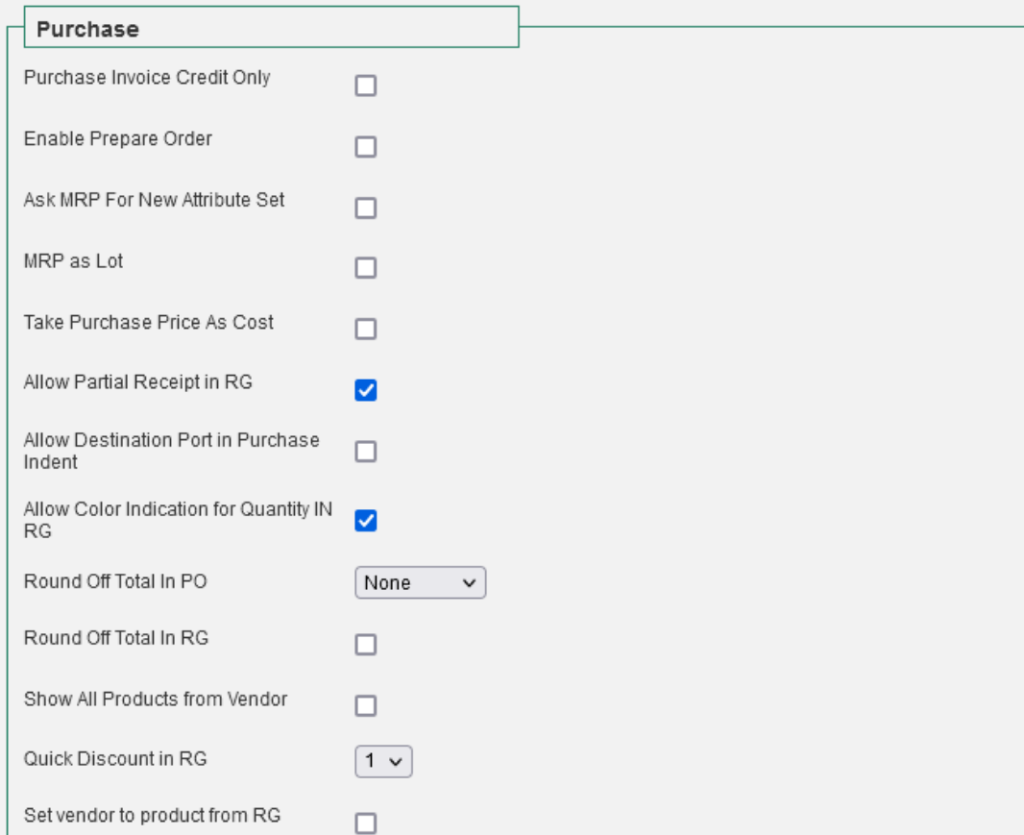
Purchase Invoice Credit Only: Most of our clients prefer a purchase order with a credit payment order, if any client chooses other modes for a purchase order, they just need to disable this feature, then they will get all modes of payment for PO.
Enable Prepare Order: When enabled, instead of check – out button we get a prepare button. This feature is used to display the order details.
Take Purchase Price As Cost: If this feature is enabled then the purchase price itself is taken as cost price. Else the real cost will be calculated and added.
Allow Partial Receipt in RG: This feature will allow you to receive only partial goods in order and complete. At a later point in time, you can complete the rest.
Allow Destination Port in Purchase Order: If this option is enabled, this will list all the in-transit warehouses while creating a Purchase Order with a new drop-down named – Destination Ports.
Allow Color Indication for Quantity IN RG: When we enter quantities while receiving goods, we can see green color in the quantity field indicating a correct entry and red color for incorrect entry. This feature can be disabled if we do not wish to see the indication.
Round Off Total In RG: After creating PO from RG, you need a round of the total amount, enable this feature. Like if the amount is 1205.36 – you change it to 1200.00
Show all products from Vendor: Posibolt has a feature to set vendors as product owners for a product. When any such vendor is selected to create a Purchase Order, all the products which he owns will be added to the cart.
Quick Discount in RG:
Set vendor to a product from RG:
Manufacturing #

Production Mandatory: This will enable a pop-up for supervisors’ authorization.
Allow production with Non-Stock Products: Enable this to allow production to take place without having a bill of materials in stock.
Close Till #

Total Amount Exceeds Limit: This allows to close till with missing amount, enter the allowed amount to close till.
Accounting #
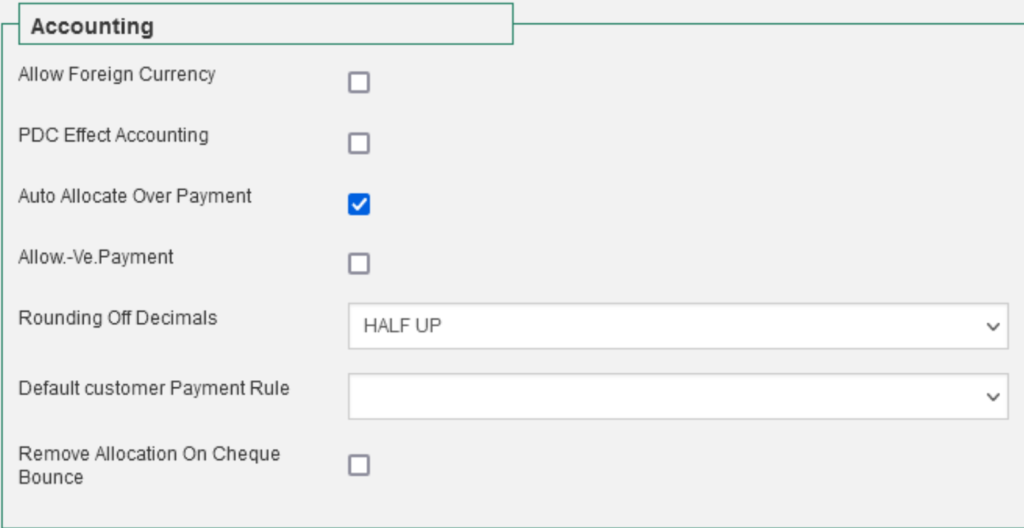
Allow Foreign Currency: This will enable the foreign currency while doing purchases and sales.
Auto Allocate Over Payment: Enabled to allow overpayment made into vendor & creditor accounts.
Allow -Ve. Payments: This is for cash bank accounts. It will not allow the cash account balance to go below zero.
Rounding Off Decimals:
The following formats are available to round off amounts in POSibolt:
- Half Up: Choose to Round up, up to 2 decimal places.
- Up: Choose to Round up, up to 1 decimal place.
- Half Down: Choose to round down up to 2 decimal places.
- Down: Choose to Round down, up to 1 decimal place.
- Half Even:
- Ceiling:
- Floor:
Default customer payment rule: Choose the payment rule from the drop-down, according to your preferred business practices.
Miscellaneous #
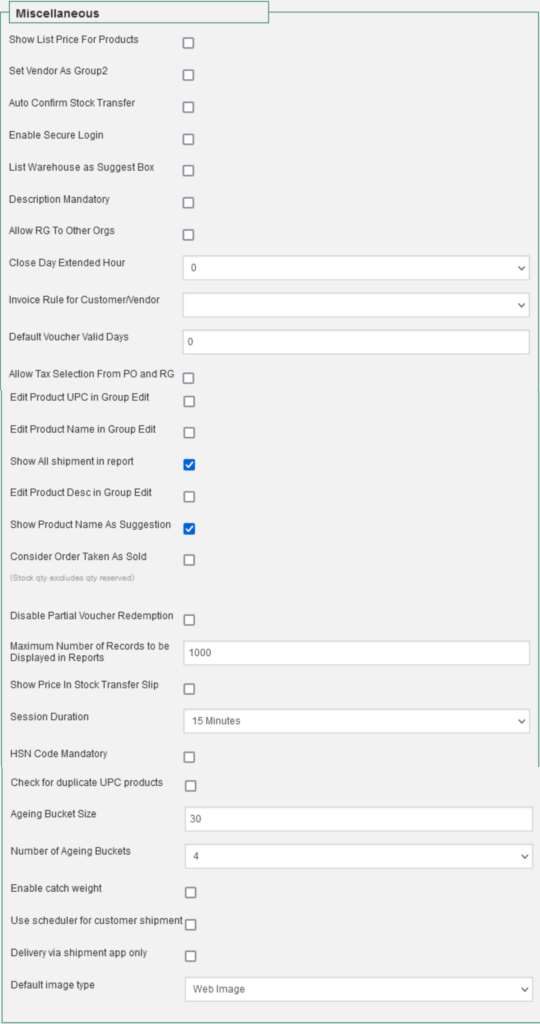
Show List Price For Products
In Product Administration, under the Product Price tab will be List Price column. Enter the List Price for Products.
Set vendor as Group2
Vendor names can be categorized as Group 2 of products. Set the vendor as the Product PO from Administration Products.This feature allows users to filter by Vendor names using group 2.
Auto Confirm Stock Transfer
When stock has been transferred to any of your organizations, there will be no need to manually count and confirm it.
Enable Secure Login
This feature will remove the PIN field from the login page. The user will have to enter the username and password.
List Warehouse as Suggest Box
The warehouse names will be listed as suggested box if this feature is enabled. The default setting is to get a drop down box.
Description Mandatory
Description is made mandatory for some of the reports in the Accounting Menu. You will find a * next to the Description field which is mandatory.
Allow RG to other Orgs
Enable to allow receive goods in other orgs of the business.
Close Extended Hour
POSibolt’s default setting for closing the business day is the 24 hour cycle. In the case you want to increase the business day choose the amount of hours from the drop down.
Invoice Rule for Customer/Vendor
The invoice Rule for Customer/Vendor refers to the payment rule regarding invoices sent or received.
The following formats are available for invoice Rule for Customer/Vendor:
- After Delivery.
- Customer Scheduled after delivery.
- Immediate.
- After order delivered.
Default Voucher Valid Days
Enter the number for voucher
Allow Tax Selection From PO and RG
Edit Product UPC in Group Edit
Edit Product Name in Group Edit
Show All shipment in report
Edit Product Desc in Group Edit
Show Product Name As Suggestion
Consider Order Taken As Sold
(Stock qty excludes qty reserved)
Disable Partial Voucher Redemption
Maximum Number of Records to be Displayed in Reports
Show Price in stock Transfer Slip
Session Duration
Check for duplicate UPC products
Ageing Bucket Size
Number of ageing bucket size
Enable Catch Weight
Use Scheduler for customer shipping
Delivery Via Shipment app
Default Image type




