A bank statement is a document that is typically sent by the bank to the account holder every month, summarizing all the transactions of an account during the month. This document is a guide on how to manage your bank statement on POSibolt. The document contains the process of recording income/expenses. As well as customer and vendor reconciliation.
How to add income and expenses to the bank statement?
Firstly, from the main menu, you click on accounting.

Then Bank Statement.

At this point, you will need your transaction history or bank statement from the bank.E.g.

Following your transaction history, you can start recording the transactions. Make sure you follow the correct order, keeping in mind the dates the transactions occurred on. Always start from the oldest transaction to the newest. It is crucial that your balance at the end is the same as the bank in the current state. Following the example above we can start recording the transactions into POSibolt. Make sure to click on load payments/receipts. Otherwise, the income/expense will not post on the bank statement.

The first transaction is a deposit of R30 000 (For this example a charge under the name of Deposit was created). We can record this transaction as income. Go ahead and click onto add income.

A window looking like this will pop up:
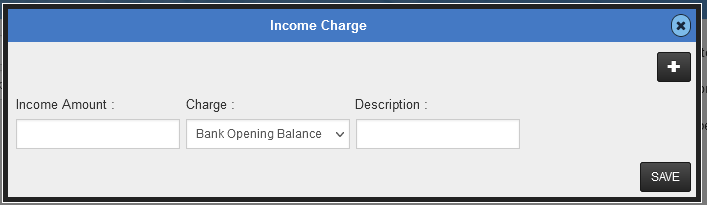
Record the transaction according to your transaction history/bank statement. Click on save.
Insert the statement date (the same date as the transaction reflecting on your transaction history). Lastly, click on complete and then ok. This will post the transaction onto the POSibolt bank statement. Make sure that the balance reflected in the bank reflects on your POSibolt statement as well.
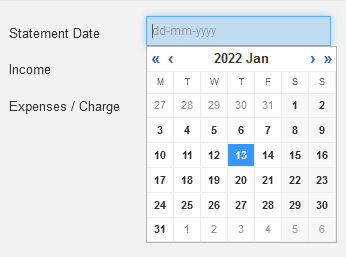

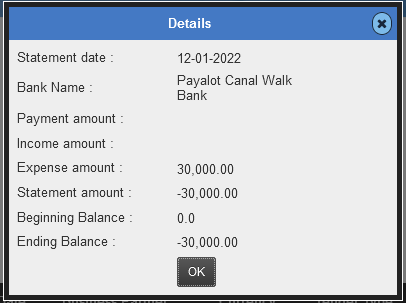

Please note the same process is followed for an expense.
How to postcard & EFT payments onto your bank statement? In order to postcard & EFT payments, you will need to make sure that you post your daily card & EFT transactions. You will be able to see them on your payments/receipts. Your transactions need to be posted on the POSibolt bank statement with the same date as your transaction statement. E.G.


Once you click on load payments/receipts. You will be able to see your loaded transactions.

Go ahead and click on the check boxes. Once the check boxes are checked insert the date of the transaction.


Click on complete and then the following window will pop up, make sure your balance matches the balance on your bank statement. Lastly, click on ok.

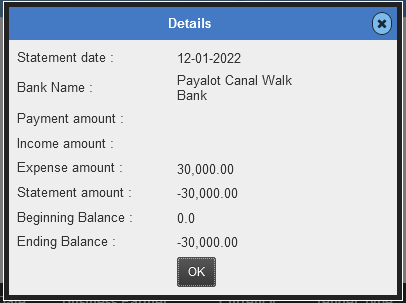
Click on load bank statement, this is where you will be able to see your transactions.


6.1. How to get your bank account detail report. #
From the main menu, dropdown go ahead and click on accounting.

- Then you want to go ahead and click onto bank account detail report from the reports drop down.

Choose the period of the report, as well as the bank account.
Check the box of the box of the summary needed. Then lastly click on search. That will pull up your summary report.





