Table of Contents
We receive services from other business partners, such as couriers, transportation etc. They are recorded in the system and are entered as Expense Invoice. To access the Charge Invoice Screen you will need to:
- Navigate to the main menu.
- Click on the Accounting.
- Click on the Charge Invoice.
- Image of the charge invoice screen shown below.
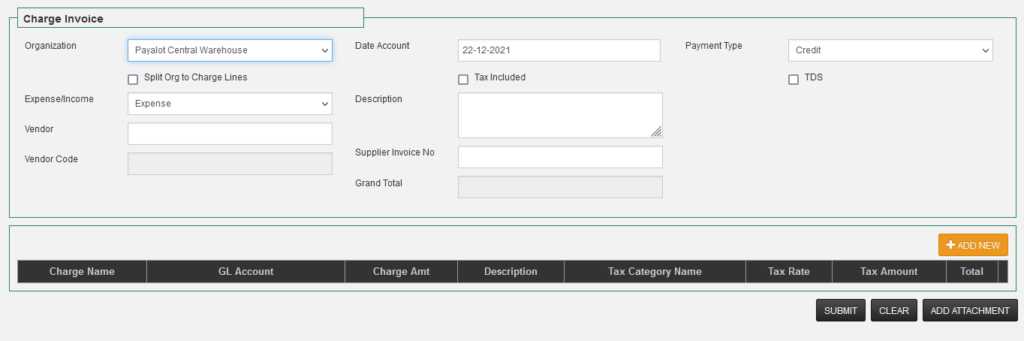
5.1. How to create a Charge Invoice #
- Enter the first few letters of the business partners/suppliers in the text box and it will search and display. Click on the displayed and required business partners/suppliers.
- Search for the charge or create a new charge.
- Clicking on ADD NEW charge will display a new line allowing you to capture multiple charges from one supplier.
- Enter the amount. If unchecked the option, Amount includes tax, the tax will be calculated and the total is displayed. If the option is checked, then the amount we entered will be displayed in Total.
- Payment rules can be selected from the drop-down. Click on submit.
- The Split Org to Charge Lines checkbox allows you to select an organization on the charge line and add the same charge invoice to multiple organizations(Branches).
- The payment for credit charge invoices is done from the Vendor settlement screen.




