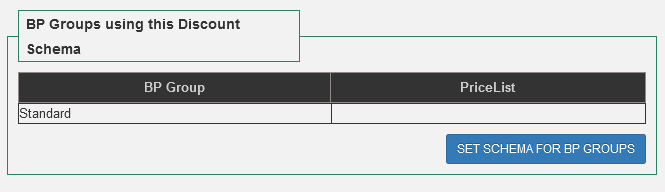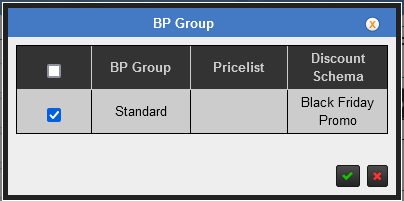Discount schema is used to set up discounts for business partner groups. We can either set a flat discount for all the products or break discounts for a specific product or product category. Clients can set the discount schema to different Business Partner Groups for a specific period. Discount Schema is useful when the client needs to give special discounts to their customers. Posibolt’s discount schema feature offers the option to set discounts for a particular time period, particular days in a week (and make it recurring every week), etc. Create / Edit a discount scheme.
To create a discount schema: #
- Go to Administration → Set Up → Discount Schema Screen.
- Click on Add New button provided in the screen and the user will be navigated to the discount schema create/edit screen.
- In the New Discount Schema page, enter the following details,
- Enter a Name for the discount Schema.
- Enter the description.
- Choose an organization or select *.
- Select a discount type for the schema. There are two types of discount schema: Break and Flat Discount type.
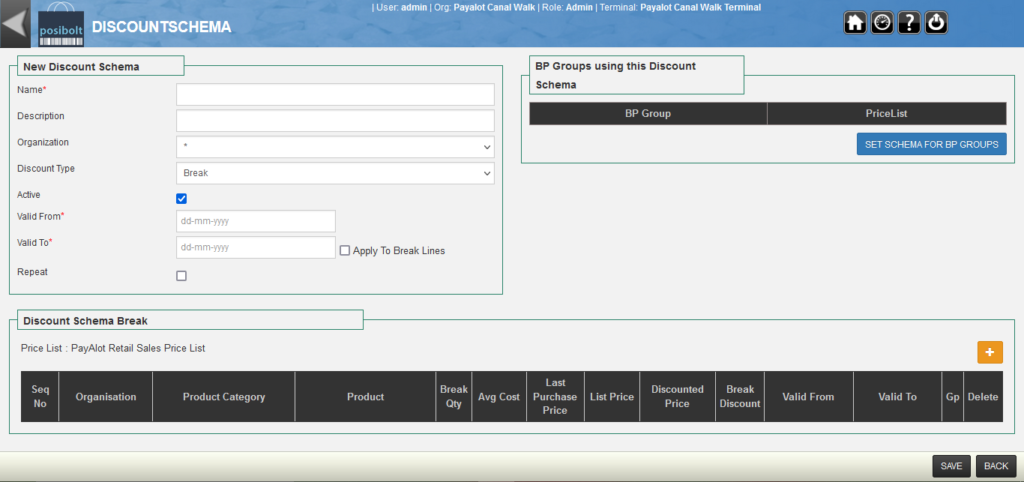
2. How to create a flat discount. #
Let us create a flat discount type. When flat discount is selected, user gets two options:
- Business Partner Flat Discount check box – When selected, the flat discount which is set in the customer or vendor screen is considered.
- Or enter a flat discount percentage.
- Enter Valid From and Valid To date to specify the validity of this discount schema.
- Click on the Repeat check box to repeat this schema after the valid period expires.
- Click the Save button to save the schema.
3. How to create a break discount. #
Break Discounts are used to set up discounts for a particular product or product category.
- Enter the schema name, description, discount type as break.
- Enter valid from and valid to dates.
- To add discount schema break, click on the + button under Discount Schema Break.
- If we need to set the break discount for a product category, select the category and enter the break discount percent.
- If we need to set the break discount for a product, choose a product from the product Suggestion and enter the break quantity and break discount.
- Blank product category and blank product means, the discount is applicable to all products.
- If there are more than one break lines, then break lines with lowest sequence number is considered.
- Click on Save.
4. Set discount schema for Business Partner Groups #
We can set discount schema for Business Partner Groups in two ways: In Administration → Business Partner Groups Screen when creating or editing business partner groups.
- From Discount Schema Edit Screen when editing a discount scheme.
- Click on the button Set Schema For BP Groups in the right hand side of the screen,
- A pop up which lists all the BP Groups are displayed with a check box.
- Tick the check box corresponding to the BP group that need to be set to this schema
- Click on save.
Business Partner groups that are set to this schema are displayed on the right-hand side of the screen.